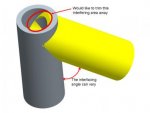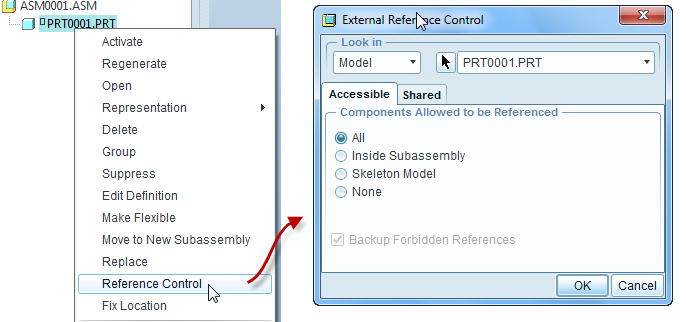Hello,
I have an Assembly where I have one tube (pipe) interfacing w/ another. Each tube (pipe) is a different modeled part.
I would like to "subtract" or "trim" the area away where the pieces overlap.
Keep in mind that the tubes can interface w/ each other in varying angles, so I'd like the cut / subtract / trim to be able to automatically update if the interfacing angle changes.
Thanks,
Rob
Pro/E WF 5.0 (Creo Elements)
I have an Assembly where I have one tube (pipe) interfacing w/ another. Each tube (pipe) is a different modeled part.
I would like to "subtract" or "trim" the area away where the pieces overlap.
Keep in mind that the tubes can interface w/ each other in varying angles, so I'd like the cut / subtract / trim to be able to automatically update if the interfacing angle changes.
Thanks,
Rob
Pro/E WF 5.0 (Creo Elements)