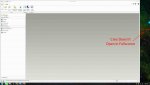Does anyone know how to automatically open Creo 2.0 in fullscreen or maximized? Presently when I start Creo or open another part the new window isn't maximized on my computer monitor (see attached photo).
In previous versions of Wildfire I could get Pro/E to open maximized if I used this parameter in my config.pro file: "open_window_maximized YES". However this does not seem to work for Creo 2.0. Does anyone have a solution?
Thanks.
In previous versions of Wildfire I could get Pro/E to open maximized if I used this parameter in my config.pro file: "open_window_maximized YES". However this does not seem to work for Creo 2.0. Does anyone have a solution?
Thanks.